 |
How to Create an AdWords account - 8 Steps |
Create a new AdWords account and your first campaign at any time by visiting the AdWords homepage at https://adwords.google.co.uk . Then, we'll take you through these steps:
- Visit https://adwords.google.co.uk and click the button to get started.
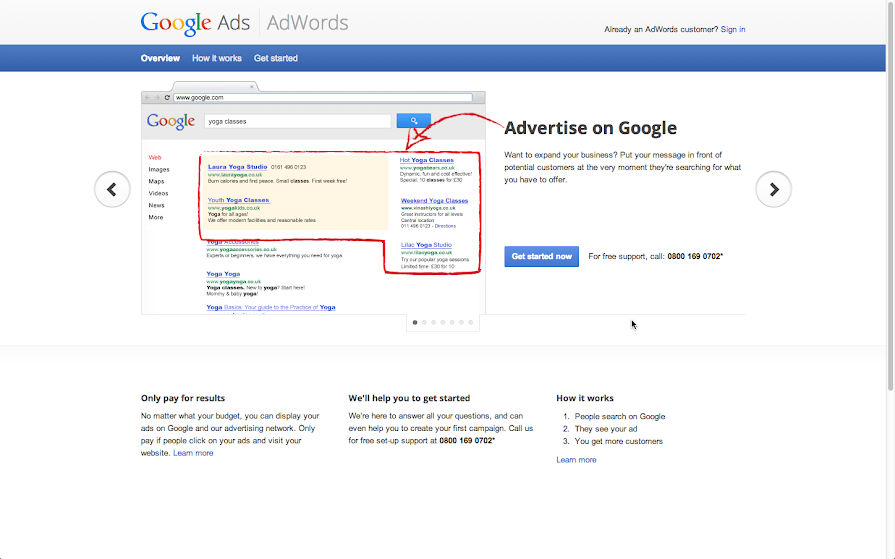 We’ll ask you for some basic information, such as your email address and website. (If your business doesn’t have a website, you can still run ads using AdWords Express.) Click Continue to proceed.
We’ll ask you for some basic information, such as your email address and website. (If your business doesn’t have a website, you can still run ads using AdWords Express.) Click Continue to proceed.
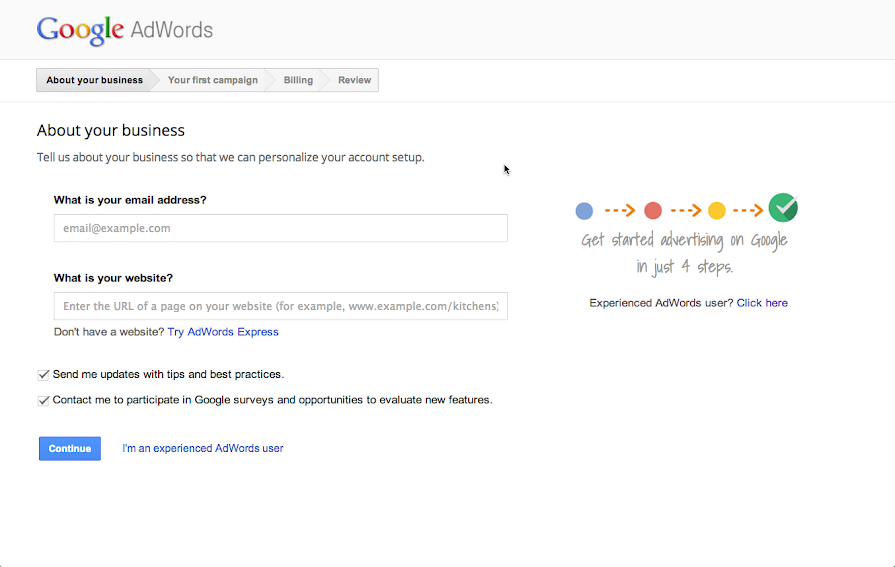
- Next, we'll ask you to sign in.
- If you already have a Google account (in other words, if you use any other Google product, such as Gmail), enter your Google email address and password, then click Sign in.
- If you don’t have an existing Google account, or want to use a different sign in, just click Create an account at the bottom of the screen and follow the instructions to create and confirm your new Google account.
- Now you’re ready to create your first ad campaign. Don’t worry, you won't be charged for selecting any of these options, and you can always make changes later. We’ll walk you through how to:
- Set your daily budget
- Choose your target audience
- Decide where you’d like to reach them online
- Select the keywords that can trigger your ads to show
- Set your bid
- Write your ad
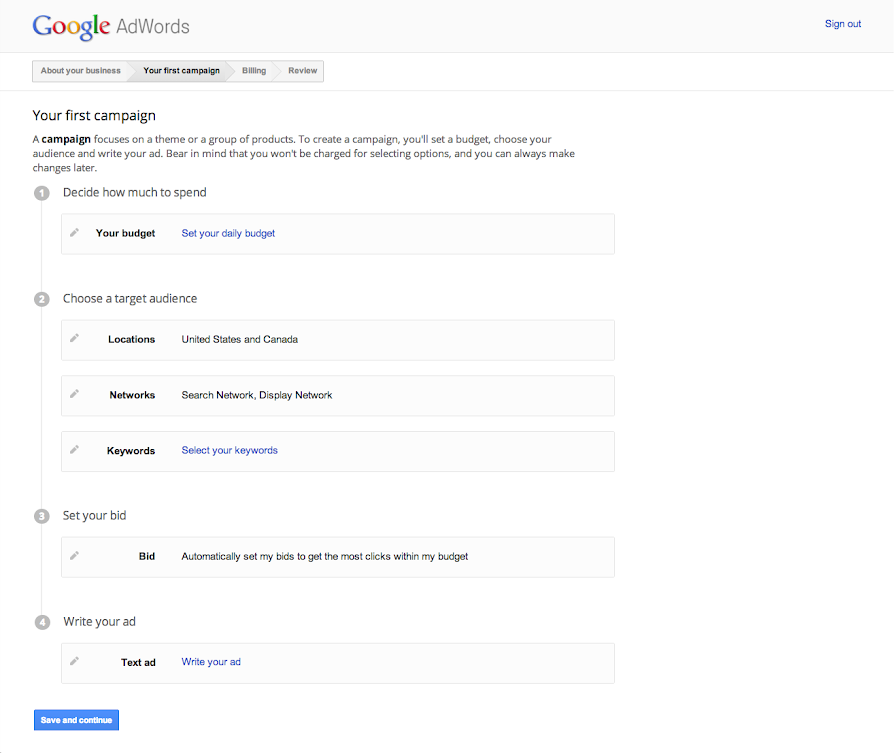
- When you're ready, click Save and continue.
- On the "Billing" page you'll enter your billing information, which determines when and how you'll pay for your ads. You’ll also set your time zone, a setting that applies to your entire account and can’t be changed later. (If you select your billing country from the drop-down menu and aren’t prompted to enter your billing information, you'll need to enter it after you've created your AdWords account. See the note below for instructions.)
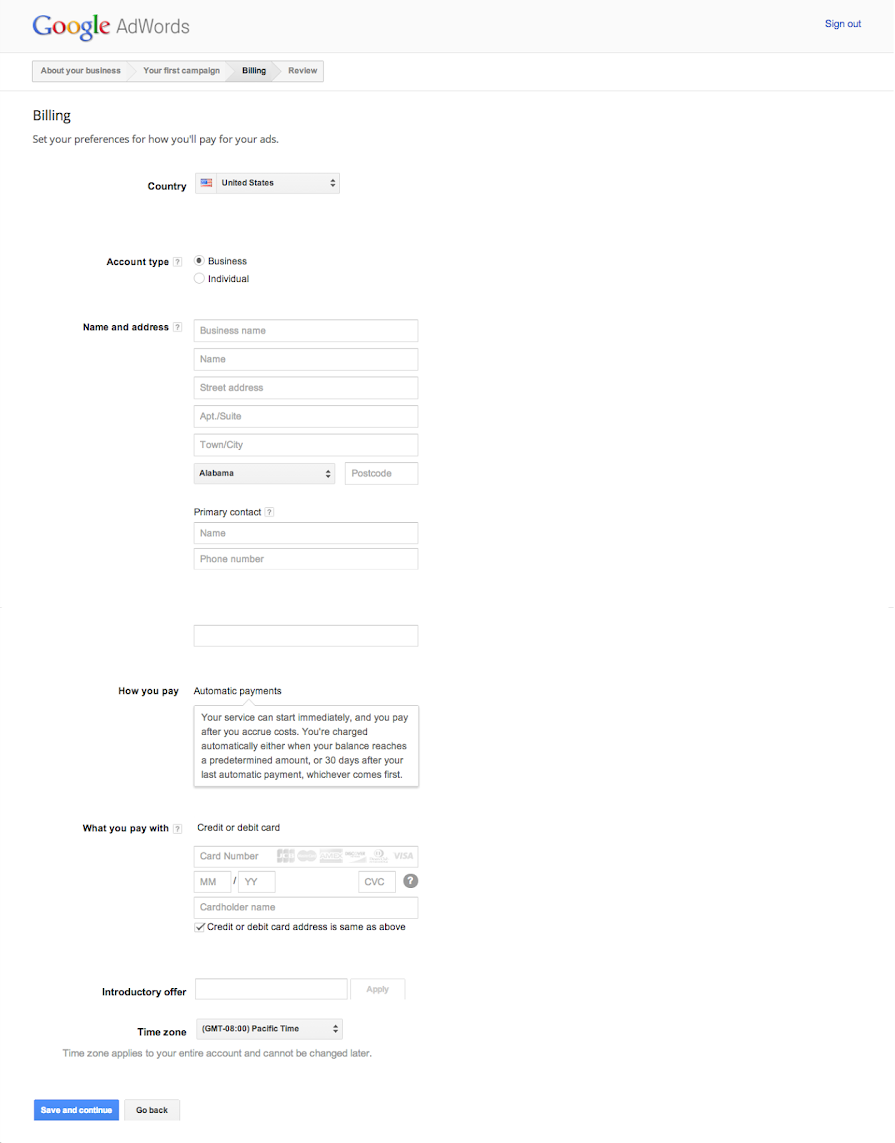
- Click Save and continue.
- Take a moment to review your account and campaign settings. If you find anything that you'd like to change, click "Go back" until you reach the page that you’d like to revise. Otherwise, tick the box when you’re ready to agree to the AdWords Terms and Conditions and click Finish and create.
Congratulations! You've signed up for AdWords and created your first ad campaign. We’ll send you an email once your ad is approved (usually within one working day).
Tip
Ads [post_ad]

No comments:
Post a Comment